Sharing folder between Window as host and Ubuntu as guest OS in VirtualBox
Hi,
Sometimes we need to share a folder between virtual machine and window as host operating system. So in this blog information to do the same will be shared.
I will be demoing the sharing process using
- VirtualBox as vitualization tool
- Window 10 as HOST operating system
- Ubuntu 20.04 as GUEST operating system.
So the steps are as follows:
- Create a folder that needs to be shared between host and guest on host machine. For example: My-Files
- Open the Settings dialog box for guest os by selecting the guest machine and then clicking on the "Settings" button on the VirtualBox window
- Click on the "Shared Folders" in Settings dialog box.
- Click on the "Plus" button to add a new folder sharing in Shared Folders dialog box.
- Add Share dialog will open.
- Here select the folder that needs to be shared in the field in front of label "Folder Path".
- Next change the folder name, if you want, by which it will be visible in guest operating system. Default value will be the folder name that is being shared.
- Select the checkbox as per your choice. But will suggest you to choose "Auto-mount" so that it will be auto mounted every time you start the guest machine.
- Mount point means the folder location in the guest os after starting the virtual machine. Default location will be "/media/sf_My-Files" i.e "/media/sf_{shared folder name}"
- Select the "OK" button once done with all your settings.
- Start the virtual machine.
- By default the shared folder will not be visible. To make it visible we need to install virtaulbox-guest package using the following command on command prompt. Please enter the sudo password.
sudo apt install virtualbox-guest-utils
- And also run the following:
sudo usermod -aG vboxsf $(whoami)
Now all set and you can share your files between host and guest operating systems.
Enjoy!!!!!!!!!!!!
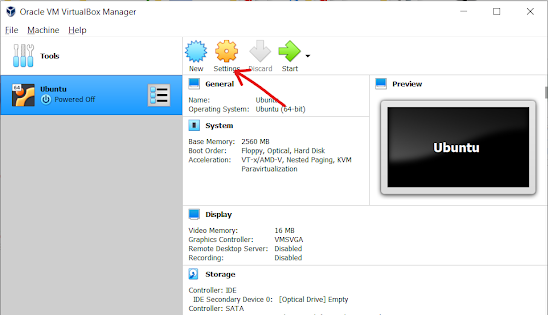



Comments
Post a Comment